Installation and Update
FemDays runs on Palm OS handhelds with at least Palm OS 3 through Palm OS 5.x (Garnet). Use of FemDays’ color schemes requires Palm OS 4 or better.
You can install new versions of FemDays on top of previous versions without data loss.
Main screen
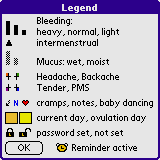
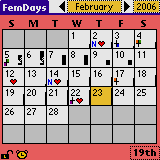 FemDays’ main screen is the month view. You can tap on each day to enter data. Entries are symbolized by various icons. A legend is available via the menu. The legend reflects customized PMS symptoms you might have saved in the Preferences.
FemDays’ main screen is the month view. You can tap on each day to enter data. Entries are symbolized by various icons. A legend is available via the menu. The legend reflects customized PMS symptoms you might have saved in the Preferences.
The small bar at the right border of some day boxes symbolizes a temperature entry. The height of the bar shows the height of the temperature.
The number in the bottom right corner of the screen tells the day of your current cycle. You can tap on this number to see the date of the first day of your current cycle.
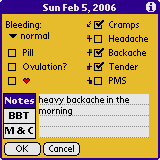 FemDays is very easy to use. If you want to enter some data simply tap on the respective day box.
FemDays is very easy to use. If you want to enter some data simply tap on the respective day box.
"BBT" stands for Basal Body Temperature, this is where you enter your temperature if you’re using this method.
"M & C" stands for Mucus and Cervix, here you can save the position and consistency you observe.
You can adjust the four PMS symptoms (here: Headache, Backache, Tender, PMS) in the Preferences dialog to reflect your individual observations.
You can delete all data for a day using the menu.
Password protection
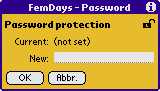 Due to the personal nature of your data FemDays offers a password function which (if used) safeguards the FemDays program from others which have access to your Palm. A small padlock symbol in the main screen shows the lock state. You can set the password either by tapping on this symbol or by selecting the appropriate option from the main screen’s menu.
Due to the personal nature of your data FemDays offers a password function which (if used) safeguards the FemDays program from others which have access to your Palm. A small padlock symbol in the main screen shows the lock state. You can set the password either by tapping on this symbol or by selecting the appropriate option from the main screen’s menu.
Statistics
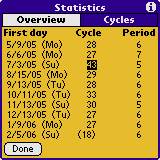
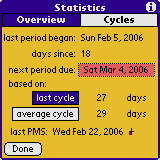 FemDays offers two statistic screens.
FemDays offers two statistic screens.
The Overview shows basic statistical data about your cycles. You can tap on the projected next period due date (i.e. the first day of your next cycle) to see a prediction of the next 6 due dates. If you swap between last and average cycle length these dates will be adjusted accordingly. The choice you make here between average and last cycle length is stored internally so this screen comes up fit to your personal preference.
The cycles screen shows some detailed information about your last 10 cycles. The first day of a cycle is marked by the first day of bleeding that starts a new period. "Cycle" gives you the cycle length in days. Inverted figures indicate an ignored cycle, i.e. a cycle that does not count in the average cycle length calculation (see Preferences for more information on this). "Period" shows the days with bleeding in this cycle.
The statistics are accessible via the main screen’s menu, under "Views".
Graphics
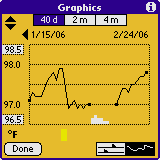
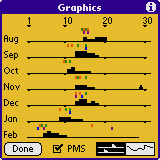 FemDays offers two graphic screens.
FemDays offers two graphic screens.
The periods screen shows the monthly distribution of your bleeding days. The symbols correspond with the main screen. Display of PMS icons is optional. With PMS icons on you get 7 months, without you’ll see 9 months at once.
The temperature screen shows the progression of your temperature during the last 40 days ("40 d"), 2 months ("2 m"), or 4 months ("4 m"). You can tap on any point of the graph to see more information about this day’s entry.
The bars on the bottom line of the graphics area show bleedings. Bars’ height represents the amount of bleeding, as usual.
A yellow area below the graph means that you’ve marked this day as ovulation day.
The graphics are accessible via the main screen’s menu, under "Views".
Preferences
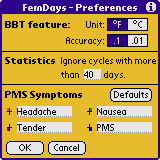 FemDays supports both temperature units, Fahrenheit and Celsius. You can choose your preference in this screen.
FemDays supports both temperature units, Fahrenheit and Celsius. You can choose your preference in this screen.
Some people use thermometers with two decimal places so FemDays supports this too. Please choose the accuracy you need.
Certain cirumstances like pregnancy or anomalies with your period show up in FemDays with an overly long cycle, thus spoiling the average cycle length calculation in the Statistics. To avoid this you can set any number of days here, and any cycle that exceeds this length will be ignored in the average cycle length calculation.
FemDays comes with a pre-defined set of the most common PMS symptoms as shown in this screenshot.
However, since PMS symptoms vary with each woman you are free to define your own set of symptoms here. (See, for instance, the Legend and Day screen on this page where "Nausea" was replaced by "Backache".)
Any changes here will also affect previous entries in FemDays.
The preferences are accessible via the main screen’s menu, under "Options".
Color schemes
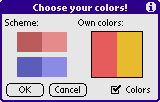 Color scheme means a set of two background colors for the various FemDays screens. One color defines the background of the main screen, the other the background for all other screens. Main screen background color is used for some foreground objects in these screens.
Color scheme means a set of two background colors for the various FemDays screens. One color defines the background of the main screen, the other the background for all other screens. Main screen background color is used for some foreground objects in these screens.
FemDays offers two pre-defined color schemes, red and blue. Additionally you can define your own color scheme selecting any two colors you want.
The color schemes are accessible via the main screen’s menu, under "Options".
Reminder
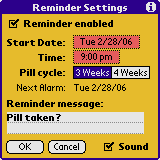 The reminder function of FemDays triggers an alarm at the time you specified in the reminder settings. You can use this feature as a pill reminder or for any other ends you like.
The reminder function of FemDays triggers an alarm at the time you specified in the reminder settings. You can use this feature as a pill reminder or for any other ends you like.
You alone are responsible for the timely taking of contraceptives.
If you are using this feature as a pill reminder you should select the first day of your pill cycle (beginning with the first day of your pill taking) as the start date for the reminder. Select a reminder time that suits you.
A pill cycle of 3 weeks means that you’ll get an alarm for the first 3 weeks beginning with your start date followed by one week silence since that’ll be your bleeding days. A 4 week pill cycle means that you’ll get an alarm every day without a pause. This setting should correspond with your pill layout. 21 pills mean 3 weeks, 28 pills mean 4 weeks pill cycle.
The question mark behind "Next Alarm" means that this alarm is only projected so far. When you tap on OK you’ll get a confirmation message for the next alarm. A small clock in the bottom left corner of the main screen shows that the reminder is active.
For privacy reasons you might want to personalize the message you’ll get when an alarm is triggered. You can enter any message you want.
You might also want to get a silent alarm without any sound. Please uncheck the "Sound" box if necessary.
The Reminder is accessible via the main screen’s menu, under "Options".
Excel spreadsheet
If you have Microsoft Excel 97 or better, you can analyze your FemDays data using this Excel spreadsheet.
Simply open the spreadsheet in MS Excel and make sure to select "Activate Macros" if the Virus warning pops up. This Excel spreadsheet contains VBA code that reads the FemDays database. It does not, of course, contain any viruses.
The "Open FemDaysDB.pdb" dialog will pop up, asking you for the path to the FemDays database. Please locate the file FemDaysDB.pdb in your ...\palm\<username>\backup folder. This file is automatically created during each HotSync if you have the option "System:Handheld overwrites Desktop" selected (this is the standard value).
The spreadsheet will then convert all FemDays data into Excel columns which you can use to print out or save in any format you like.
Please note that only the latest version of FemDays and only MS Excel 97 and better on Wintel platforms are supported.
License
FemDays is shareware. You can try it out prior to your purchase, but you must register (license) it if you decide to keep it.
Please purchase a FemDays license for just US$ 19.
An upgrade for registered users of FemDays 1.x is available for US$ 8.
Please contact us for volume discounts or site licenses.
Frequently Asked Questions
I had to reinstall FemDays after a Hard Reset or an Upgrade. How do I get my data back on the handheld?
The easiest way to reinstall FemDays after upgrading to a new handheld is to choose the same user name as before. At the first HotSync of the new device, you'll be asked for the user name. Selecting the existing user will automatically reinstall everything, including your FemDays data and your registration.
To restore your FemDays data if the above is not an option:
The standard system conduit will automatically back up your FemDays data in a file FemDaysDB.pdb in the directory ...\palm\<user>\backup. Install this file with the standard installation program and your FemDays data will be back on your handheld.
Tip: It's a good idea to make backups of this file once in a while.
Version history
- 2.3 (08-Mar-2006) - Customizable PMS symptoms, option to ignore overly long cycles in statistics, screen improvements, bug fixes
- 2.2 (29-Feb-2004) - New cycles’ statistic, full-featured HiRes and 5way-Navigator support, custom color scheme, new legend, improved graphics, bug fixes
- 2.1 (02-Mar-2003) - various bug fixes (statistics, display), less restrictive Reminder logic, new PMS graphics feature, temp value now taken from previous day
- 2.0 (12-Jan-2003) - Sony Clie display bug fixed
- 2.0 (05-Jan-2003) - New features for common Natural Family Planning methods, color schemes and HiRes support, interface improvements, Reminder feature
- 1.5 - color support, improved temperature accuracy and graphics, improved statistics, new preferences screen, minor code improvements
- 1.4 - PMS feature, statistical data reset, Excel spreadsheet support
- 1.3 - bug fixes, basal body temperature charting
- 1.0 - first public version