Installation and Update
FemDays for iPhone runs on any iPhone or iPod touch with iPhone OS 3.0 or newer. This includes all 3G iPhones and all current iPod touch devices. All your data will be preserved when you update from a previous version.
If you want to import FemDays Palm data, please look here.
Main view
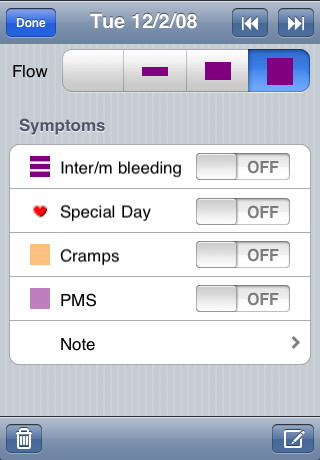
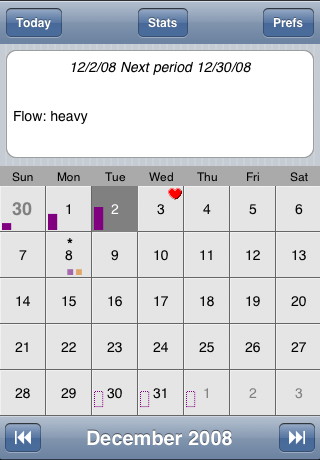 FemDays main view is the month view. You can tap on each day to see a description of that day. Tap on the big white button to enter or change data for the selected date.
FemDays main view is the month view. You can tap on each day to see a description of that day. Tap on the big white button to enter or change data for the selected date.
Purple rectangles symbolize period days and the heaviness of your flow on that date. The dashed hollow rectangles indicate the estimated future periods (up to six months in advance). In Preferences you can select whether you want to base that calculation on the average or the last cycle length. Small colored squares below a day indicated various PMS-related symptoms (the colors match the colors on the Edit view).
Use the Note item to enter any text you want. A note will be marked with an asterisk in the month view and shown in the description of that date. The Note entry view offers a list of previous notes for easy entering of the same text.
You can delete all data for a day on the Edit view by using the Reset button. To delete all data for a cycle, tap on the Remove icon in the Statistics view and select the cycle for which you want to remove data.
Customizing Symptoms
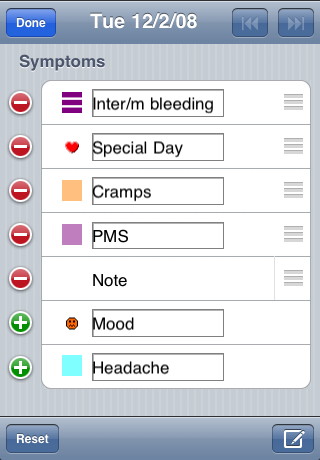 FemDays contains various cycle-related symptoms. You can adjust these symptoms according to your needs.
FemDays contains various cycle-related symptoms. You can adjust these symptoms according to your needs.
To edit the symptoms, tap on the Compose button in the lower right. You can change the title and order of all items. You can also change the color of the three colored symptom markers.
Use the red minus button to remove a symptom (it will no longer be displayed in the calendar or on the Edit screen). To add a removed symptom back, tap on the green plus botton. Drag the grey horizontal lines to move a symptom to a different place in the list.
To reset all titles and the order of all symptoms back to the default, tap on the Reset button in the lower left.
Statistics
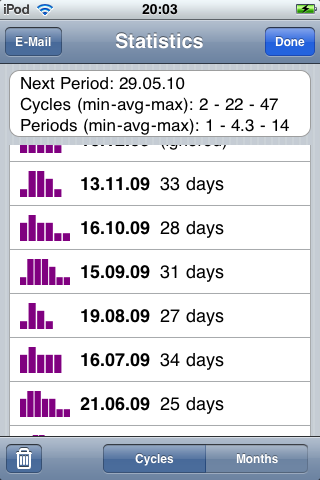 FemDays offers a statistic view which shows you the minimum/maximum/average cycle lengths and period durations. Below is a list of your past (and current) cycle dates and length. A cycle starts on the first day of your period and ends on the day before the next period. Tap on any cycle to jump to that date in the month view. Switch between Cycles and Months view in the lower right to see your data per cycle or per month.
FemDays offers a statistic view which shows you the minimum/maximum/average cycle lengths and period durations. Below is a list of your past (and current) cycle dates and length. A cycle starts on the first day of your period and ends on the day before the next period. Tap on any cycle to jump to that date in the month view. Switch between Cycles and Months view in the lower right to see your data per cycle or per month.
If you've missed to enter a period, the statistics may be wrong. In this case, just define a maximum cycle length in Preferences and cycles longer than the given number of days wil be ignored. Use the Remove button in the lower left to remove all data of a certain cycle.
If you need your entered data somewhere else, e.g. in a spreadsheet on your desktop, use the Mail button to send your data in CSV (comma-separated values) format to an email account of your choice. The order of columns will match the order of the symptoms on the Edit screen.
Password protection
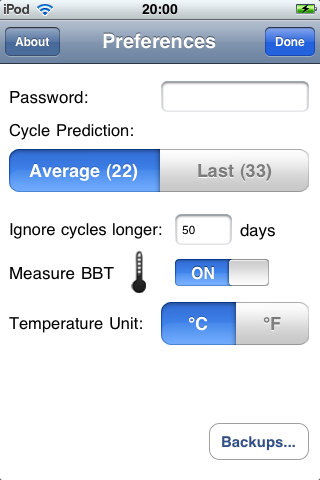 Due to the personal nature of your data FemDays offers a password function which (if used) safeguards the FemDays program from others which have access to your iPhone. You can set or clear the password in the Preferences view. If you've forgotten your password and cannot access FemDays anymore, please contact us and we'll send you an unlock code.
Due to the personal nature of your data FemDays offers a password function which (if used) safeguards the FemDays program from others which have access to your iPhone. You can set or clear the password in the Preferences view. If you've forgotten your password and cannot access FemDays anymore, please contact us and we'll send you an unlock code.
Preferences
You can define whether you want to base calculations on the average or the last cycle length. The latter is useful if you feel your cycle length is currently changing due to some outside conditions.
Certain cirumstances like pregnancy or anomalies with your period show up in FemDays with an overly long cycle, thus spoiling the average cycle length calculation in the Statistics. To avoid this you can set any number of days here, and any cycle that exceeds this length will be ignored in the average cycle length calculation.
When you activate Measure BBT (Basal Body Temperatur), you can input your temperature (e.g. for NFP) by tapping on the thermometer icon on the main screen. Temperature will be indicated as a bar to the right of the day view, and as a diagram in the Months statistics view.
Backups
FemDays will automatically create a backup of the whole database once for every day that you use it. The total number of backups is limited to 10, older backups will be automatically removed. In the rare case that the program crashes or that you lose some data you can easily restore the previous state from the backups list. To delete a single backup, swipe of its entry in the list. Backups are stored in an internal format. To have a permanent backup of your data, we still recommend emailing yourself a CSV file from the Statistics view.
Version history
- 2.0 - support for basal temperature, internal backups
- 1.8 - startup performance improvement
- 1.7 - fix for potential data loss when changing time zones
- 1.4 - show previous notes when entering new note
- 1.3 - tap on statistics item to go that date, show average/last cycle length in preferences, about dialog, bug fixes
- 1.2 - editable symptoms, more fixes
- 1.1 - various fixes
- 1.0 - first public version