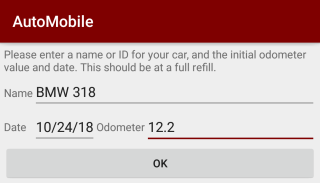 Installation and Upgrade
Installation and Upgrade
AutoMobile runs on all Android® handhelds with at least Android 3.0 (all currently available devices). You can download AutoMobile directly on the device from the Google Play Store. Buying via the Play Store will ensure you get updates automatically.
Alternatively, if the Play Store is not available for you, you can install and purchase it directly from our web site.
This app requires the following permissions: Internet (for updating currency exchange rates), Write external storage (for exporting in CSV or PDB format), Check License and Get Accounts for license checking.
You can find the complete version history at the bottom of this page.
If you switch from Palm or Windows Mobile to Android, import a *.pdb file as described below.
At the first start you should enter the name (e.g. brand or license plate number) and initial mileage for your car. This value will be used as the basis for all further calculations. The initial mileage should be the odometer value at a full fill-up, so you can start with a clean value for consumption or fuel economy measurement. Do not enter any cost or fill-up for the first value.
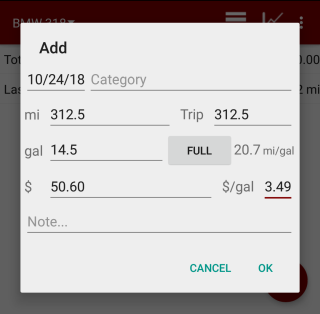 Data Entry
Data Entry
For a given date, you can enter the mileage as total or since last entry (trip), the cost, and/or amount of fill-up.
To enter maintenance or repair costs, just leave the fuel value at zero.
You can change the category of this entry or attach a note.
Partial and Forgotten Fill-Ups
If you're only doing a partial fill-up (e.g. refilling for $ 10), tap on the button next to the refill value until it shows "Partial". Partial fill-ups will be summed up until the next full fill-up and statistics will be calculated accordingly. The current average can not be calculated if the tank is not completely filled.
If you forgot the last entry or someone else did the fill-up, when you do the next refill entry, tap on the button next to the refill value until it shows "Missing". Fill-ups after a missing entry do not count in the fuel economy calculation (but the costs will be summed up). Fuel economy statistics will be continued at the next full refill.
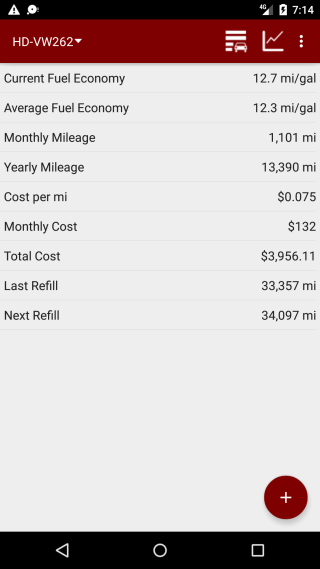 Statistics
Statistics
AutoMobile calculates various statistics. The current fuel economy or consumption is calculated by summing up all partial and the last full fill-up and dividing the total distance driven since the last full fill-up by this sum (or vice versa).
Cost per month is the estimated (averaged) value based on the total cost and the total time span of entries. Recurring costs are taken into account for the time span for which they are due.
Costs per mile is the total cost divided by the total driven distance.
The estimated next fill up distance is calculated from the largest refill and the current fuel economy. If the estimate seems wrong, check the log to see if there is an excessive refill value (e.g. by combining two refills into one entry).
Note that the averages may be inaccurate in the first 1-2 months, when not enough data is available. The longer you use AutoMobile, the more accurate are the statistics.
If you want a more detailed drill-down by category and/or time span, select More - Statistics from the menu
Log View
AutoMobile stores all entered data in a log. You can display various values in the three log columns (four in landscape mode). Tap on an entry to edit it, or tap-and-hold to delete it.
.
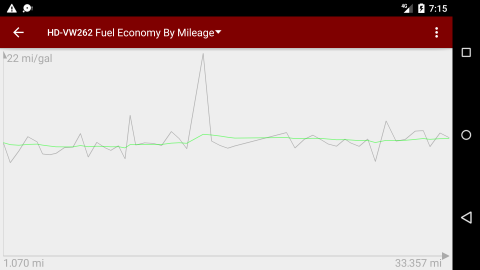 Charts
Charts
AutoMobile can display graphs for consumption and fuel economy, monthly cost and distance, and fuel price. You can horizontally zoom in and out of the data.A thick green line indicates a smoothed average of the data and can be used to easily spot trends in the data.
Tap on a point in the graph to display the value of the closest data entry.
Preferences
You can select the mileage and fuel units in the options. You can also set your home currency and whether fuel economy (miles per gallon) or consumption (gallons per 100 miles) should be calculated.
Reminders
You can schedule reminders e.g. for maintenance or oil change. The reminders will be checked whenever you start AutoMobile or enter a new odometer value.
You can add new reminders based on odometer value, date or both odometer and date (whichever comes first). Events occurring at regular intervals, like oil change, can be entered as repeated events.
To maintain reminders, from the main (statistics) screen, select menu More - Reminders.
Recurring Costs
If you have costs that occur at regular intervals, like insurance fees or amortization of costs, you can enter them as recurring costs. Each recurring cost has an interval in which it occurs, and a repeat type (monthly, quarterly or yearly). Based on these settings, recurring costs are summed up for the total and average monthly cost as well as for the cost per mile/kilometer.
Recurring costs will not appear in the Log. To maintain recurring costs, from the main (statistics) screen, select menu More - Recurring Costs.
Currencies
You can work with multiple currencies in AutoMobile. Internally, all costs are stored in your home currency. When you maintain additional currencies with Settings - Currencies you can enter costs in these currencies and they will be automatically converted. Always enter the three-letter ISO code as currency name on the Currencies page (e.g. USD or CAD or EUR).
You can update the exchange rates with the menu from the Internet or manually.
Import/Export/Backup
Note: Android locks the SD card for access by applications while the device is connected via USB to the PC. Please disconnect your device after you copy data to the SD card before you use AutoMobile to import or export data.
AutoMobile can import *.pdb files created by AutoMobile Palm or Pocket PC (Windows Mobile). Copy the *.pdb file to the built-in SD card (to the root directory or the /automobile sub directory), then, from the main (statistics) view, select menu More - Import PDB. A new car will be automatically created. Before you import please make sure your current distance and fuel units are correct in the AutoMobile settings.
Alternatively, you can import CSV (comma separated value) files. Copy the *.csv file ile to the built-in SD card, then open the Log and select menu Import CSV. Imported data will be added to the current car and must match the date/mileage combinations. Before you import please make sure your current distance and fuel units are correct in the AutoMobile settings and the date format of the CSV is correct according to the current Android Locale settings.
You can export your data as CSV (comma separated value) e.g. for backup or for analysis with a spreadsheet program. Open the Log, then select menu Export CSV. The *.csv file will be saved on the built-in SD card with a file name derived from the current car name.
You can also export your data in PDB (Palm Database) format, e.g. for import into AutoMobile Windows Mobile or Palm.
When the Auto-Backup option is selected, AutoMobile will automatically back up the complete database (all cars) to the SD card (if available) in directory /automobile. With this file you can restore your data after a hard reset or when you switch to a different Android device. Note that restoring a backup will overwrite all changes done after the backup was taken. To restore AutoMobile data from a backup file, first install and start AutoMobile on the device, then overwrite the freshly created backup file with the one you want to restore. Disconnect the device, then choose Restore Backup from the menu.
Shareware Registration/License
We recommend to purchase AutoMobile in the Android Market because then you get updates automatically.
If you cannot purchase (or find) AutoMobile in the Android Market, you can purchase a license from us. Please make sure to provide the right user name as displayed in the AutoMobile registration window.
Please contact us for volume discounts and site licenses.
Version history
- 2.0.2
- fix permission problem when importing/exporting data - 2.0.1
- layout improvements in log view - 2.0
- modern design - 1.9
- search for notes in log - 1.8
- improved compatibility with newer Android versions - 1.7.1
- fix for crashes when using car names or categories with special characters (like ' or ?) - 1.7
- import/export CSV in UTF8 format
- Fix for Google License Check issue - 1.6
- extra Statistics screen for filtering by time span and/or category
- Category popup selectors when entering data
- Italian and Slovenian translation thanks to Damjan Gerl
- Fix for PDB export, categories were not exported
1.5
- Multiple currency support with Internet update
- Fix: include recurring costs in costs/category pie chart
- Fix: month/year label in monthly mileage
- Minor fixes - 1.4
- improved log scrolling
- depending on prefs, show either consumption or fuel economy in log columns/charts, but not both
- numeric keyboard also for recurring costs
- replace . with comma for German localization - 1.3.1
- fix: restore from backup didn't work - 1.3
- added pie chart for cost by category
- runs full screen on tablets
- minor fixes - 1.2.1
- bug fixes in PDB import and charts - 1.2
- Use last fuel price for new entries (option)
- Option to use special numeric keyboard for input
- Minor fixes - 1.1
- Compatible with Android 1.5 and 1.6
- Automatic backup to SD card
- Full PDB import/export (for exchanging data with AutoMobile Windows Mobile or Palm) - 1.0
- First Android version